 |
| The photo, circa 2018? |
Fast forward to this past spring when my teaching partner suggested we revive the comparative analysis uint we used to do. I knew I would need these sentence frames again, but my current classroom (while beautiful) has only an eight foot whiteboard—not long enough to recreate this helpful scaffold for my current students.
I decided a digital document could suffice and also be available to students outside the classroom through our LMS. Arguably an improvement. But, it would mean accurately retyping these sentence frames into a table of a Google Doc. Not something I was excited to spend time on.
Can AI help with this?
I wondered if Claude.ai could do it for me. I was pretty sure it could probably extract the text, even with the distortion of the panoramic photo, but I also wanted to pivot the text so that the yellow banner at the top was a column on the left side with the sentence frames in a column on the right side. This would be a better orientation for a document.
The prompt I used with the picture attached:
Even though I suggested Claude ask me more questions about the task, it didn't need to and just produced the result.
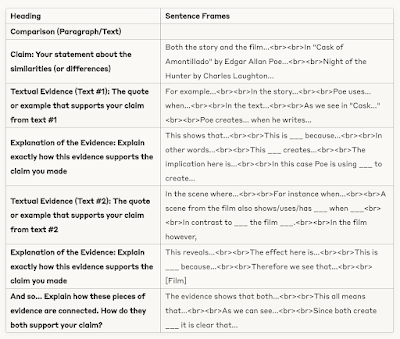 |
| What Claude.ai did from my photo |
Do we need AI for this?
Converting hand written material to typed text is not new. Optical character recognition has been a thing for years now, but I've never found a truly smooth work fro for it. Also, in this case, the pivot was critical to making the text work well on a doc.
I haven't ever seen a tool for converting handwritten charts to text in any of the widely available teacher-facing AI tool boxes. So, I'm guessing this isn't a high demand use case, but it sure saved me a lot of time, and made the material quickly available to my students.
I make a lot of charts in my classroom. I archive photos of them on my Classroom Charts blog, so that I can add them to lessons easily. Now I'm thinking I'll leverage AI to convert more of them to text that will be more accessible to screen readers, easier for students to copy/paste from (when I want to let them do that) and easier to share as Google docs.
Could I do that by retyping and formatting them myself—yes, of course. Have I ever done it—no. But with AI assistance to recreate the charts quickly, I will likely digitize more in the fall.
PS AI did not write any of this post—I just love love the em dash.

Ok. I LOVE this use case. Thank you for sharing! I didn't know about markdown - thank you for that tip. I also laughed out loud at your PS. I feel like I need that disclaimer all the time, too, because I also love the em dash! ◡̈
ReplyDelete